Thursday, April 25, 2013
Which app for that? Best smartphone scanner
by Larry Geller
Most Android apps are free, and while it’s possible that you get what you pay for, many are quite good. It’s no different with paid apps—some are still junk, and others are superb.
The good news is that most paid apps are not expensive. Unlike Windows software, buying an app doesn’t take a big bite out of the budget.
So I won’t be shy about recommending an app if it works and is reasonably priced.
CamScanner – your portable scanner
Cost: free to try (with watermark), or $4.99
Download: https://play.google.com/store/apps/details?id=com.intsig.camscanner
Website: http://www.camscanner.net
 Before I purchased my smartphone I had tried to scan documents using my cellphone camera. It just didn’t work. Even the best scans were problematic. All were off-kilter and needed processing to square them up and increase contrast.
Before I purchased my smartphone I had tried to scan documents using my cellphone camera. It just didn’t work. Even the best scans were problematic. All were off-kilter and needed processing to square them up and increase contrast.
At first, it didn’t look much better with the Samsung stock camera. It was hard to snap a page straight-on. I thought I would need a tripod or a special jig to do much scanning.
But then I tried the free version of CamScanner. It puts a watermark on the scan, so you kind of do have to get the paid version, but playing with the free one provides an opportunity to see whether to spring for the five buck version.
Handheld, the app lets you take a very nice scan of documents, posters, business cards, or whatever you can’t or don’t want to take home. Like a menu on the wall, for example.
The app will scan single pages or multiple pages (in batch mode). I use it to make pdf files of papers, but it works well to record whiteboard notes also. Why take the time to copy it down by hand when a great image can be had in seconds?
Just to describe how it works: you get a camera with an optional grid on the screen. It’s not critical, but use the grid to get the best centering and squaring you can without fussing much. Don’t worry too much about the lighting if there’s nothing you can do about it (for example, if copying a poster on a bulletin board). If you can position the paper flat in good light, great, but not to worry.
Then snap. The picture appears on the screen, and if you like it, touch the check mark. If not, take another snap. It’s very quick. If you have accepted the snap, it draws an outline around the page for you. Obviously, it does best if the surrounding area is darker than the paper, but it still manages to find the edges pretty well on its own. If you want a super-great copy, adjust the edge lines with the little handles.
And then press the check mark. Before your eyes, the image will un-warp, grow, and magically increase in contrast until it looks pretty much like a piece of paper. And also like the original, which is what you want. Touch the check mark again to accept and store it away.
Later, I can upload the docs to my Dropbox, or even share to Cloudprint. When I get home, my pages are waiting in the printer connected to my desktop. Or, they can be filed away in Paperport or other document management system that you have, or just saved as a pdf somewhere. If you don’t know about Google Cloudprint, check that out too.
The app will also store the document as a pdf file if you wish. I do that, but then I have to figure out how to get the pdf out of my phone and into the desktop. I usually put it into Dropbox, but only because I haven’t yet mastered the technique of moving images from my phone to my desktop without having to go back to delete the docs later.
I’m sure there’s an app for that.
I have used this app though for free version only because I am curious on its features. Sometime it is superb and it could really help in scanning especially documents and pictures as ordinary camera will not give a good capture unlike using this app.
<< Home


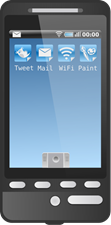

Post a Comment
Requiring those Captcha codes at least temporarily, in the hopes that it quells the flood of comment spam I've been receiving.