Monday, March 19, 2018
How to easily monitor bills in the Hawaii state legislature using your Android phone
by Larry Geller
The January thru May legislative session can get frantic if you’re following several bills. It’s easy to miss a hearing, and time consuming to check all the testimony and committee reports. The website doesn’t help you much—you can sign up for hearing notices via email, and that’s about it.
An app developed as part of a thesis at the University of Hamburg has come to my rescue.
I used it for the first time this session and can recommend it as very efficient and fairly easy to set up. There are a few steps (which I’ll describe below), but in less than four minutes I can set it up to watch bills for me. After that, it puts a notification on my phone as an alert.
The app tells you what has changed as well. It does everything I need to effectively follow the progress of a bill.
The app puts alerts in the notification area on my screen. Different versions of Android handle this differently.
I can use any of a number of other apps if I want a text or email sent, but I’ll leave that explanation for another time, it’s not simple.
Step 1: Get the app.

Step 2: Start the app. Go to the Capitol website, capitol.hawaii.gov.
You will be entering the bill number here:
Step 3: Enter bill number and push the Go button.
You will then be on the status page for that bill.
Step 4: Verify that this is the correct page
At the top it says “Recorder”. If the page is the correct one, push the check mark at the top.
It will then change to “Selection”. This is where we will tell the app what to monitor for changes.
Step 5: Make your selection.
For this example we want to watch for status changes. A status change would include committee assignments, votes, or other actions on a bill.
The status of a bill is given on the left side of the page, arranged by date.
Push someplace in the status listing. You’ll get a box offering (among other choices) to expand your selection.
Keep expanding until the entire status area is selected. It only takes a couple of pushes. Select only the status area.
Then push the check mark at the top.
Step 6: Rename the alert with the bill number.
You’ll be back at the main screen. The entry you just made will be labeled “hawaii.gov” but you’ll probably want to change that to the bill number.
Long-press on the entry. You’ll get this menu.
Select Edit and change the name of the alert.
Now you’re done!
If you want to follow testimony and committee reports, create a new alert but select the right part of the bill status page instead of the left. Select all the boxes (committee reports, hearings, bill text, etc.). Then push the check mark at the top.
There are other tweaks to the app, such as setting the frequency of monitoring, which you can explore from its settings (the gear icon at the top).
As you see from the illustrations, I’m following a few bills right now. The list used to be longer but some bills died (that is, were killed!). I deleted them to save data and CPU time. No need to have the app follow dead bills that will never change.
Now, when the status of a bill changes, you’ll get a notification. Push on it to see the changes. Scroll up and down with your finger to find all the changes. This is very handy!
With the arrows on the bottom you can go forward or backward in the change history.
Clicking on the “world” icon at the top takes you to the status page on the Capitol web site for further exploration.
Let me know how this works for you, or if you have another easy way to follow bills at the lege.


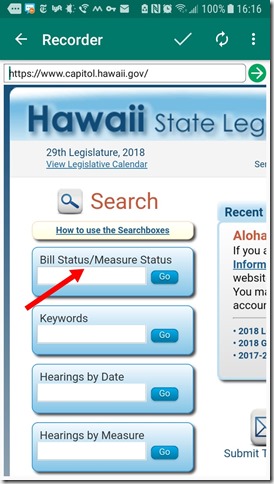

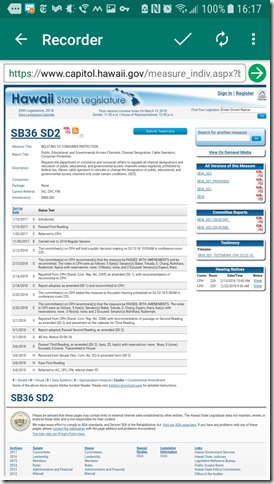




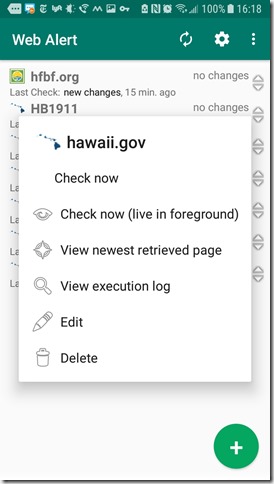


Post a Comment
Requiring those Captcha codes at least temporarily, in the hopes that it quells the flood of comment spam I've been receiving.